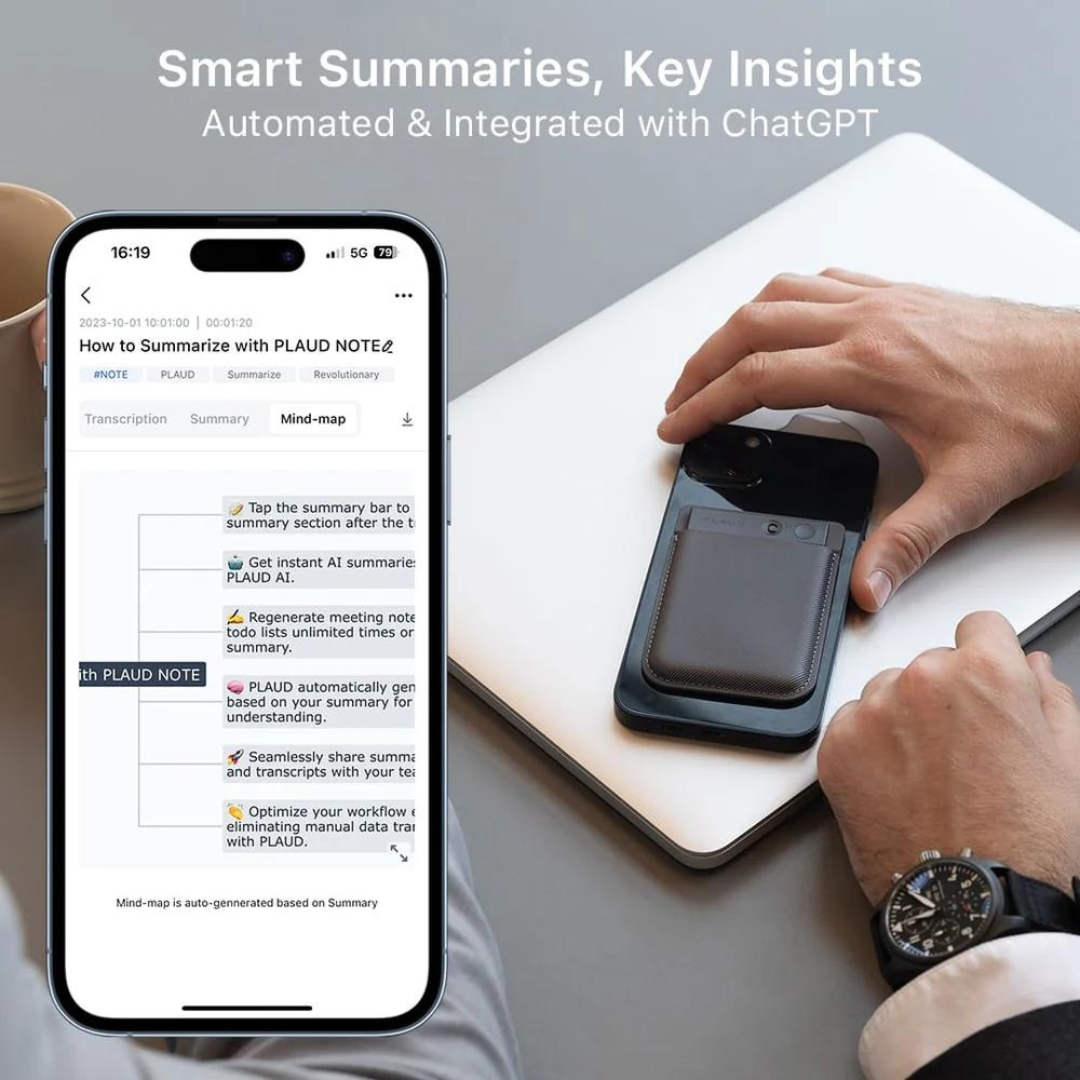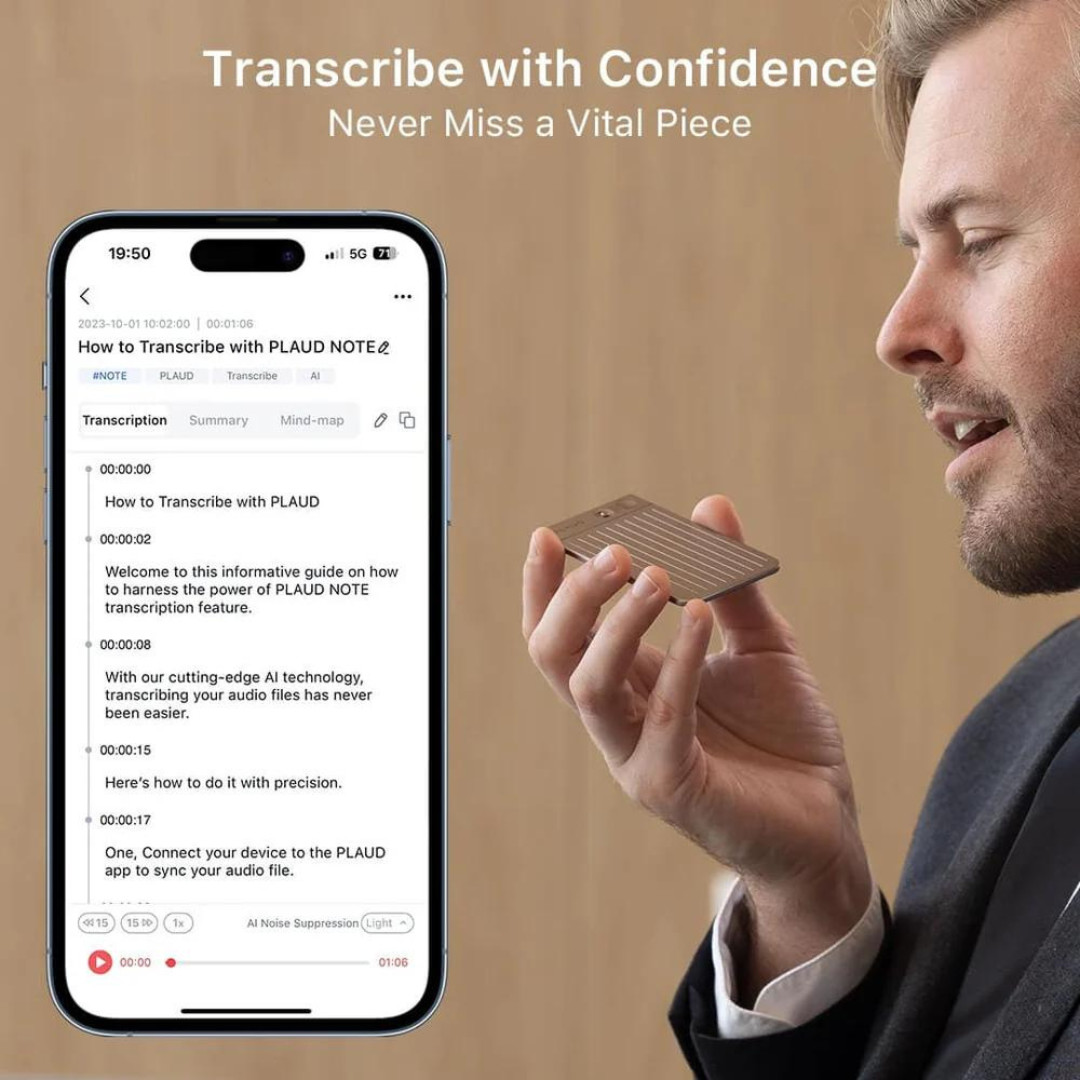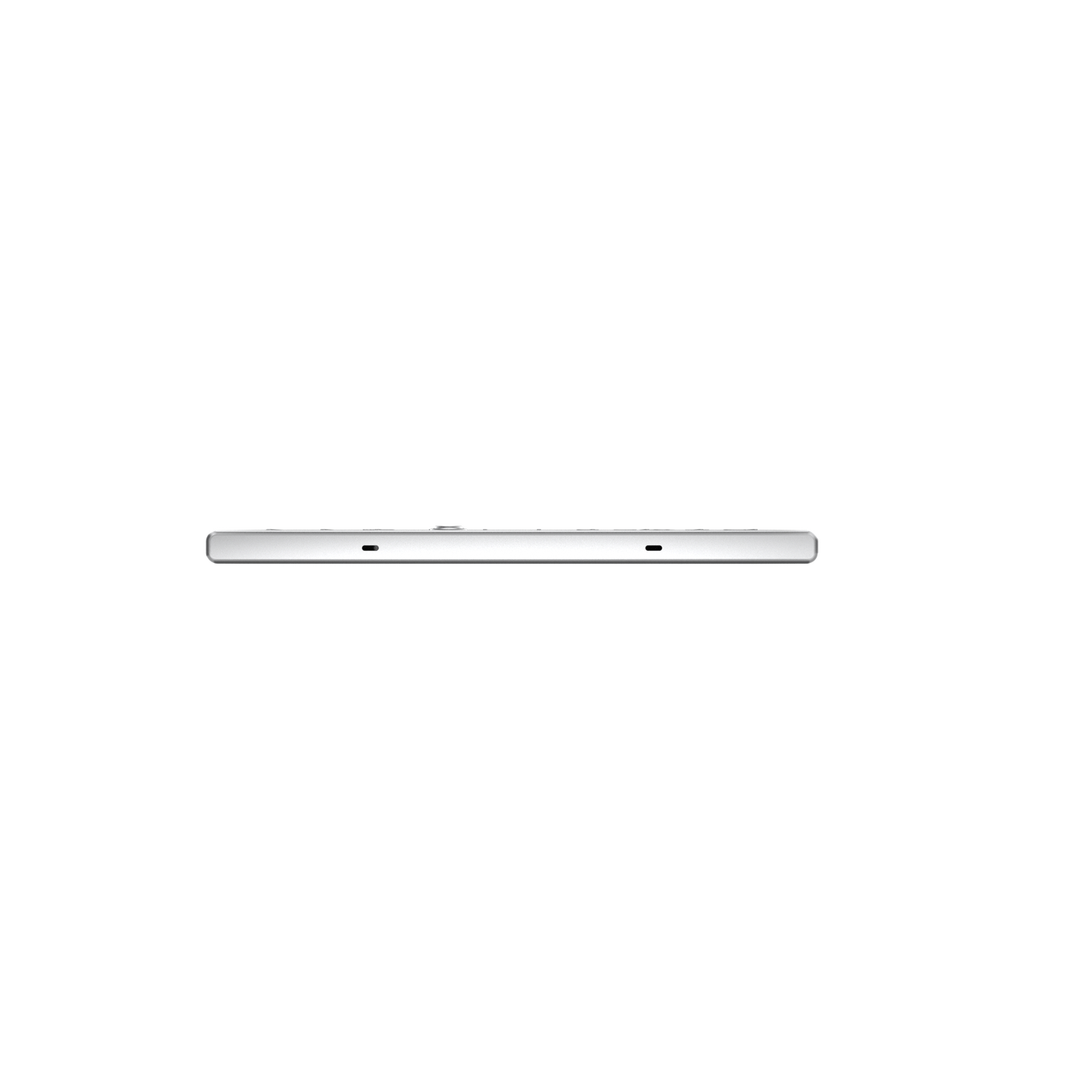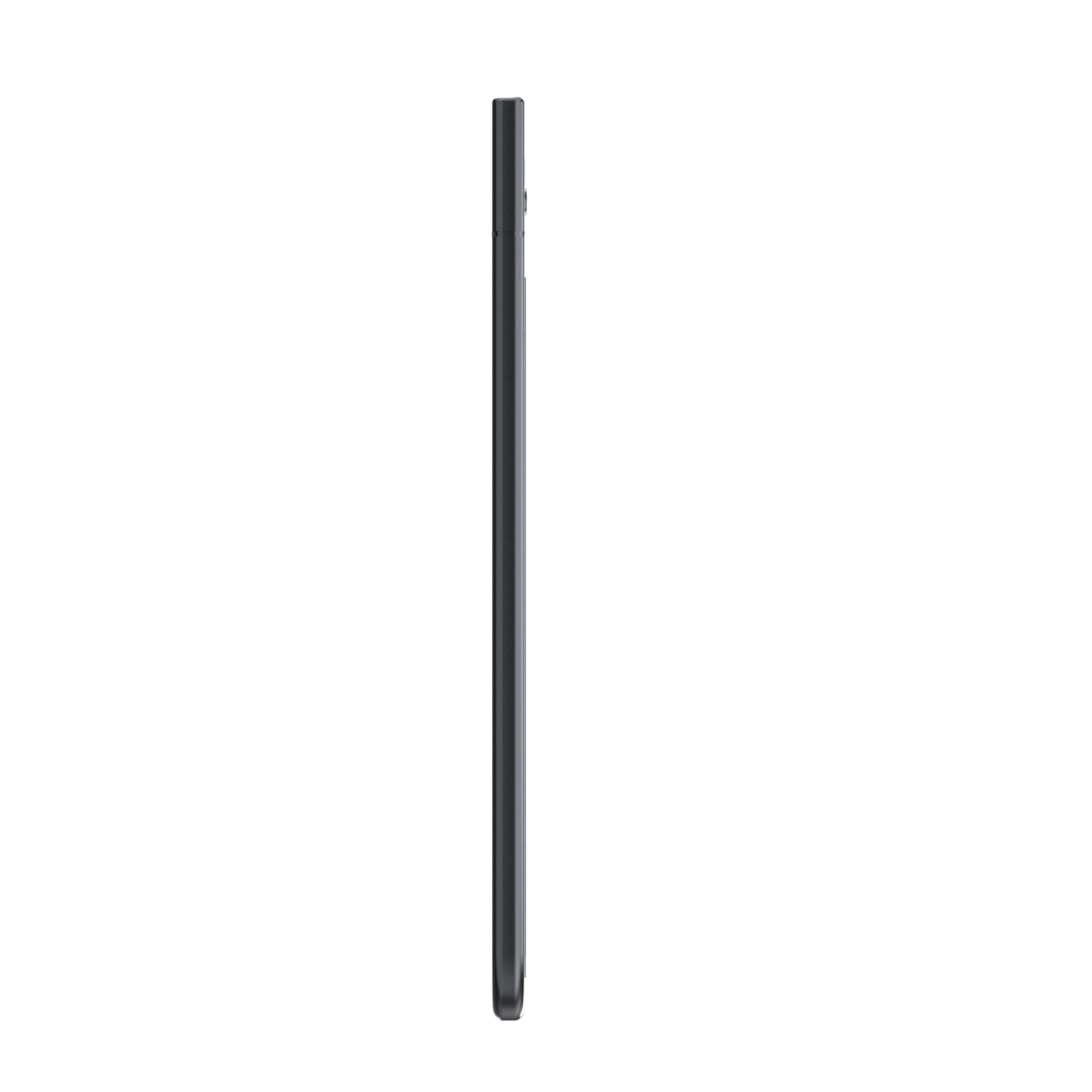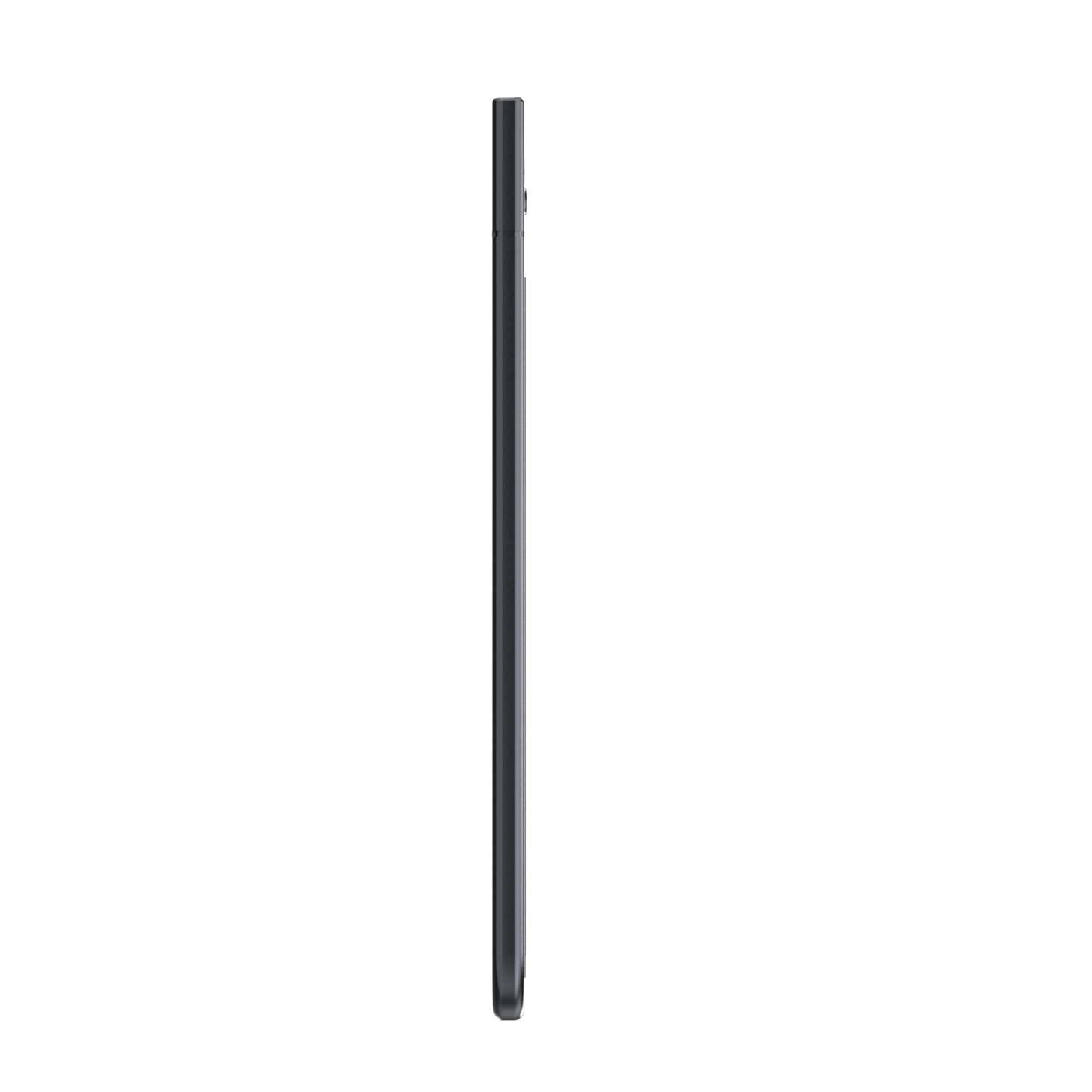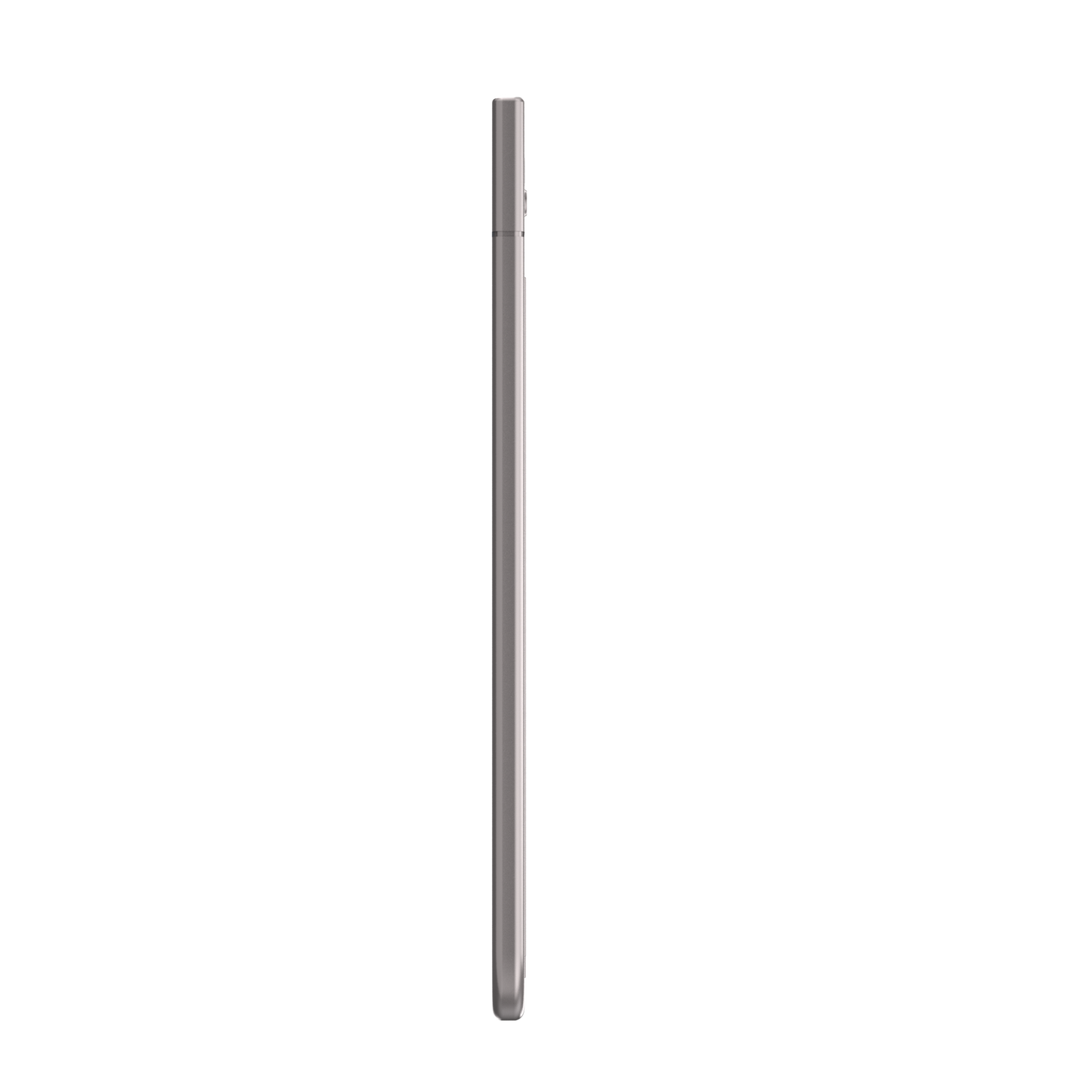PLAUD
PLAUD NOTE
PLAUD NOTE
Couldn't load pickup availability
Achieve. Applaud. ChatGPT Empowered AI Voice Recorder.
Transcribe with confidence. Never miss a vital piece of information from this powerful, credit card-sized, recorder.
Features:
- From recording to transcribing and summarising, PLAUD AI takes care of it all. Leveraging OpenAI's Whisper, PLAUD NOTE delivers highly accurate voice-to-text in 59 languages.
- Easy to Use, Record on the Go: one press recording— PLAUD NOTE switches effortlessly between meeting and phone call modes, capturing every detail seamlessly.
- Diverse GPT-4o Empowered Summary Templates Tailored for All Scenarios: meetings, calls, lectures, voice memos, trainings and classes.
- Storage & Battery: 30-Hour Continuous Recording, 60 Days Standby Time; Up to 240 Days on 64GB Storage (Recording 2 Hours Daily).
PLAUD NOTE Specifications
- Dimensions: 8.5cm x 5.4cm x 0.3cm
- Weight: 30g
- Microphone: 2 MEMS, 1 VCS
- Charging time: 2h
- Battery: 400mAh
- USB port: BLE/Wi-Fi/Cable
- Storage: 64G
- Effective Recording Range: 10m
Disclaimer
Please adhere to the Disclaimer and Privacy Clause in the product data booklet.
Illegal recordings and storage of personal information are NOT permitted as per the RICA and POPI Act.
FAQs
How do I bind my PLAUD NOTE
1. Open the PLAUD App and click the “Connect” button located in the top left corner.
2. Select the device labeled "PLAUD NOTE." Press and hold the record button on the PLAUD NOTE until the white light flashes. This indicates that the NOTE is ready for connection.
3. Then, the App will search for the PLAUD NOTE. Once it appears in the device list, you can connect to it.

How to start recording?
Note Recording
To start a note recording:
1.Toggle down the recording button to Note Recording mode.

2. Long-press the Record Button and hold it for 1 second until you feel 1 vibration, indicating that the recording has started.

3. Long-press the Record Button and hold it for 1 second until you feel 2 vibrations, indicating that the recording has ended.

Phone Call Recording
To start a phone call recording:
1. Toggle up the recording button to Phone call Recording mode.
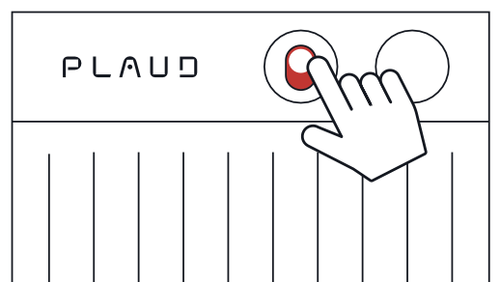
2. Long-press the Record Button and hold it for 1 second until you feel 1 vibration, indicating that the recording has started.

3. Long-press the Record Button and hold it for 1 second until you feel 2 vibrations, indicating that the recording has ended.

How to transcribe my audio file?
After you finish recording, the audio will be saved in your device automatically.
To do a transcription:
1. Connect your PLAUD device to the PLAUD APP.

2. Your audio files will be uploaded automatically after a successful connection.

3. Enter the file and tap "Generate". Choose the summary template, language, and Al model. Then, click "Generate Now"to start the transcription.

How to generate a summary and mindmap?
1. After the transcription is complete, the summary and mind map are automatically generated.
2. PLAUD App automatically generates mind maps based on your summary, enhancing your visual understanding.

If you want to share the files with others, you just need to share the link directly.
The link will expire in 7 days.

When you export audios, transcripts, summaries and mind-maps, there are several formats you can choose:

To disconnect the PLAUD device with the PLAUD App:
1. Go to the "Me" page in the App.
2. Access "My PLAUD Device"—“View More Details”.
3. Scroll your screen down to reach the end.
4. Select "Disconnect".

To unbind the PLAUD device with your account:
1. Go to the "Me" page in the App.
2. Access "My PLAUD Device"—“View More Details”.
4. Select "Reset"—“Unbind and Erase..."

Note: Unbinding will restore all settings to their original defaults and unbind with your account.
Resetting PLAUD device settings will restore all the settings to their original defaults.
Follow these steps to restore the settings on your device:
1. Go to the "Me" page of the app.
2. Access "My PLAUD Device"—“View More Details".
3. Scroll down the page to the bottom.
4. Select "Reset"—“Reset PLAUD.....”.

Mic Gain refers to the degree of amplification of signal during the process of converting sound waves into electrical signals. Excessive gain can cause distortion, noise, or echo, while insufficient gain may result in weak recording sound.
The range for the Mic Gain setting is 0-30 dB. Adjust the parameter on the Mic Gain page according to your needs. Follow these steps to adjust the Mic Gain on your device:
1. Go to the "Me" page of the App.
2. Access "My PLAUD Device".
3. Click "View More Details".
4. Navigate to "ADVANCED RECORDING SETTINGS".
5. Adjust the "Microphone Gain" parameter.
1. Hardware
Customers of the PLAUD device enjoy a 12-month warranty service starting from the date of purchase. To avail of the warranty service, customers must provide a valid device serial number.
The warranty service applies if:
- The Recorder is not dismantled, repaired, maintained, resold, or modified without permission.
- The Recorder is not operated in an abnormal environment.
- The Recorder is not damaged due to a violation of the user's guide.
- The Recorder has not experienced a collision, falling, or bending due to improper storage or faults, and significant deformations due to liquid leakage in humid places.
2. Annual Membership & Transcription Quota
If you have purchased an Annual Membership or a Transcription Quota from plaud.ai but haven't used or activated it, you are eligible for a full refund within 30 days of the purchase date. To request a refund, please contact our customer support team by submitting a request with your order details. Refunds are processed within 5-10 business days upon approval. Activated or used products are not eligible for refunds.
3. Accessories
PLAUD accepts all unused accessory returns within 30 days of delivery.
To begin the return process, please contact our customer support team by submitting a request with your order number.
Do unused transcription minutes roll over?
No, unused transcription minutes do not roll over. Your transcription minutes will reset every month.
What if I exceed my 300 free minutes?
Once your free 300 minutes are used up, you'll need to wait for the next reset. Alternatively, you can upgrade to the Pro Plan, which includes 1200 transcription minutes each month.
To upgrade to the Pro Plan, here are the steps:
- Go to the "Me" page on the App.
- Click "PLAUD AI Membership".
- Scroll down the page and you will see "Upgrade to Pro Plan".
- Click to subscribe to the annual or monthly Pro Plan based on your own needs.

What kind of AI features does PLAUD provide?
With PLAUD AI membership, PLAUD can generate transcription based on recording content to help with summarization and more.
Specifically:
1. Transcription Regeneration
- Users can ask to have any transcript regenerated if unsatisfied with quality or accuracy. However, each regeneration deducts the user's included transcription minutes.
- Please note that regenerating can only enhance results so much if the original audio is subpar.
2. Summary Regeneration
- Users can regenerate summaries and choose different summary templates, and the summary regeneration will not use transcription minutes.
Can I share my AI-generated content?
Sharing access would require sharing your content with others, which has a 7-day expiration time. The content itself can be shared, but access to editing or regenerating new content is limited by your personal account.

Share